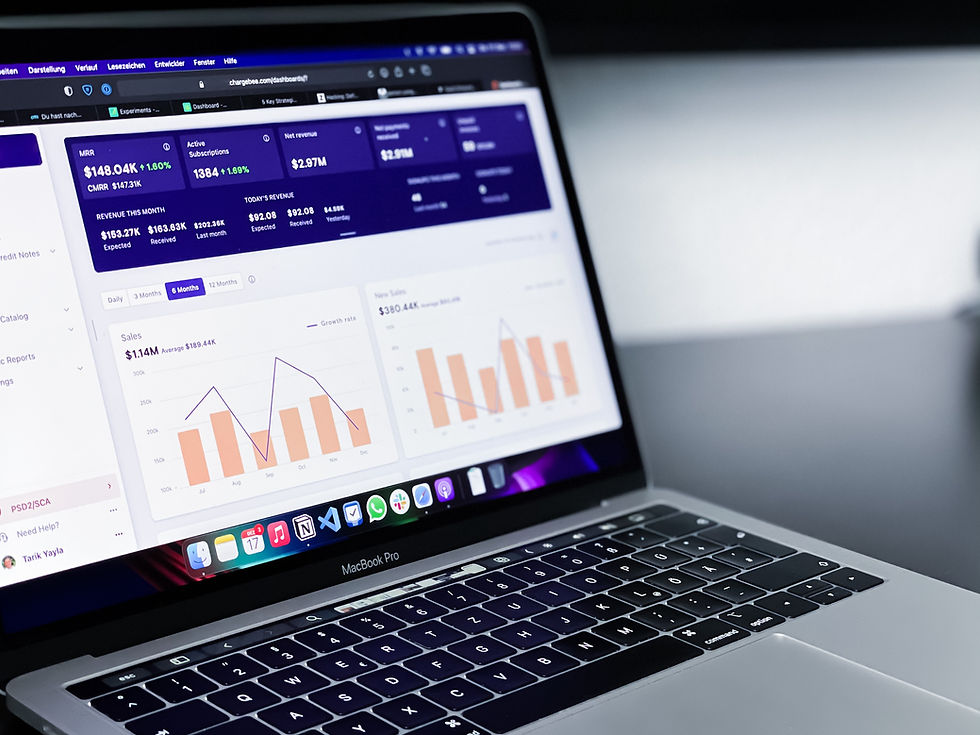How to Switch Up Your Language Setting in GA4 Interface in Just a Few Clicks
- ankit60harris
- Nov 30, 2023
- 2 min read
Updated: Aug 21, 2024

To update the display language settings in Google Analytics, follow these steps:
Sign in to your Google Analytics account.
Once you're signed in, click on the "Admin" button located at the bottom left of the page. You will be redirected to the Admin settings.
In the Admin settings, you will see a tab labeled "My preferences". Click on this tab.
On the My Preferences page, locate the "Language" section. This section can be found under "Edit User Settings" > "Edit My Account Information" > "Language".
Click on the language bar and select the language you are familiar with from the drop-down menu.
Finally, scroll down to the bottom of the page and click on the "Save Changes" button to apply the new language settings.
The display language in Google Analytics may not change immediately due to browser caching[1]. When you change the language settings, the browser may still be using the cached version of the page, which can cause the updated language to not be reflected immediately.
To address this, you can try the following steps to speed up the cache update:
Click on "Google Account settings" in the image and refresh the Analytics Home page. This will help ensure that any cached data related to your account settings is updated.
Close the Google Analytics page and reopen it. This will force the browser to fetch the latest version of the page from the server, potentially reflecting the updated language settings.
If the above steps don't work, you can try closing your entire browser and then reopening it before logging into Google Analytics. This will clear the browser's cache completely and ensure that you are starting with a fresh session.
By following these steps, you should be able to see the updated display language in Google Analytics.
Note: It's also worth mentioning that the process of changing the display language may vary slightly depending on the version of Google Analytics you are using[2][3].
The steps provided here are general guidelines, so it's always a good idea to refer to the official documentation or support resources for more specific instructions.